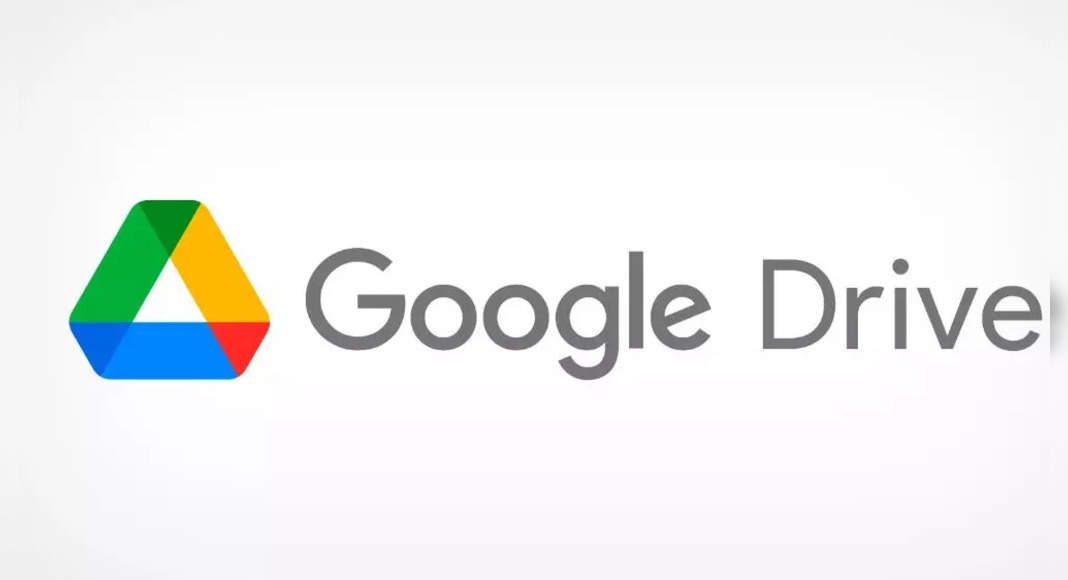Facebook’s WHATSAPP continues to be a popular social message application among users.
Even though it has become a default SMS application for many people, it offers the ability to share files, documents, and other media such as photos and videos with contacts.
However, it can interfere when unnecessary photos / videos or no need to be stored automatically by WhatsApp in your mobile gallery.
This can disrupt your gallery and also eat storage space on your smartphone.
Not to mention the data lost in downloading these files.
Fortunately, WhatsApp offers a way out for this unwanted download.
Android and iPhone users can deactivate automatic media downloads on their cellphones.
How to Stop Automatic Download WhatsApp Photos and Videos on iPhoneOpen WhatsApp And Open Settings Tap on the Storage and Data Here, you will see automatic media-download options for photos, audio, videos and documents you can change the function to ‘never’ every media Individually does this will stop whatsapp from automatically download media files shared with you in individual chat or through group chat.
Only files you choose to download manually will appear.
Furthermore, if you don’t want these photos to appear on your iPhone camera rolls, follow these steps: Head to the settings on WhatsApp Tap on the Chat section here, turn off the ‘Save to Camera Roll’ option How to stop downloading automatic photos and Video WhatsApp on Android Phoneopen WhatsApp and Head To Settings here, tap on storage and data You will see three options – ‘When using cellular data’, ‘When connected to Wi-Fi’, ‘During Roaming’.
Tap and deactivate automatic downloads for all media – Images, Audio and Video Now, when the contact will share photos / audio / video with you on WhatsApp, it must be downloaded manually.
If you don’t want them to appear in the photo gallery of your cellphone, here are the steps to open the chat window on WhatsApp go to settings and tap on the view of the chat for media visibility and turn it off