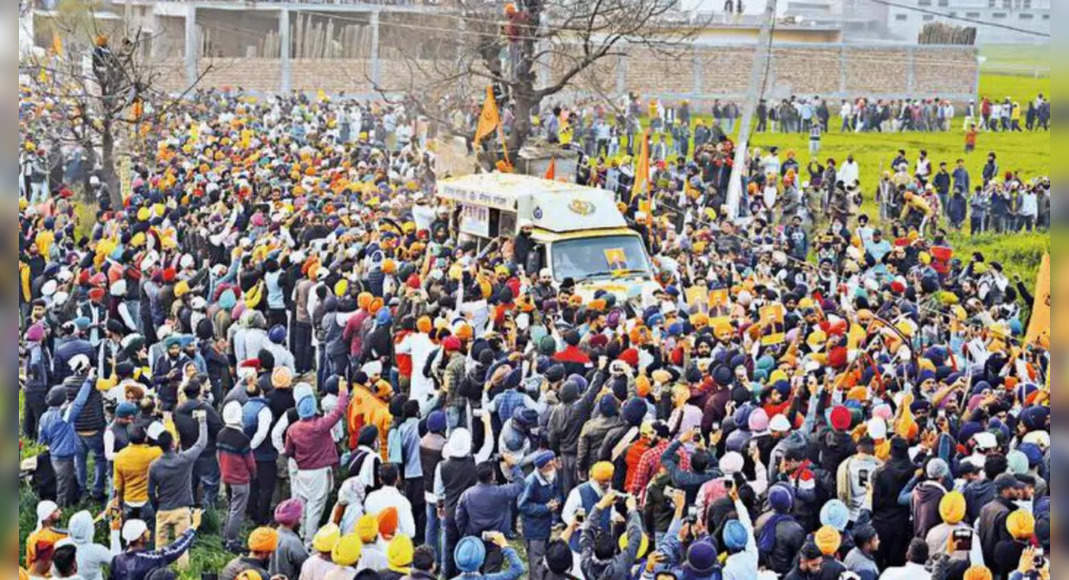Microsoft brings LinkedIn profile integration to the team’s video platform.
This means that Microsoft’s team users will be able to see the profile of their linkedin colleagues in one-to-one chat.
Microsoft said that this feature is expected to be launched next month.
This will be available for all global users in Microsoft Teams Web and Desktop Versions.
To access LinkedIn profiles in the team, users do not need to connect their LinkedIn and Microsoft accounts.
But if they do it, Microsoft says that users will be able to find more about someone in one-one chat on the team.
Here’s how you can do it open the Microsoft team and go to the One-One Chat Click on the LinkedIn tab Select Enter Now to connect your LinkedIn account.
To use LinkedIn in the team, someone needs to share LinkedIn account data with Microsoft Apps.
Connect your LinkedIn account to the Microsoft application.
Connecting your Microsoft account to LinkedIn is optional.
But Microsoft will recommend doing it for an enhanced Linkedin experience allowing data from your Microsoft application to share with LinkedIn to adjust your LinkedIn experience.
LinkedIn will import and save your contacts but will not send an invitation without your permission.
Someone can also choose the profile of the person they want to connect.
How to use LinkedIn on Microsoft Team: Open Microsoft Team on your device and go to one-on-one chat.
Click the LinkedIn tab to see individual work experience, skills, ratification, and more.